What you'll see when you run and use Zoom to join a meeting
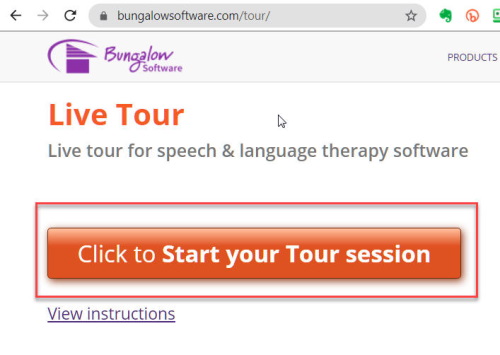
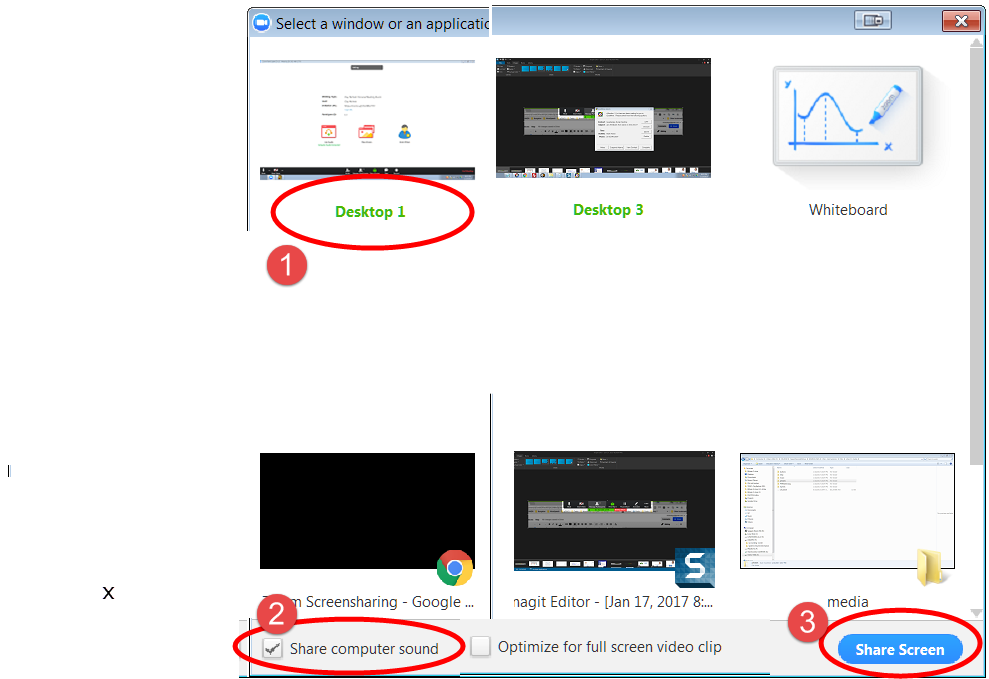
(Click here for shortcuts on all devices)
F6: Navigate among Zoom popup windows.
Ctrl+Alt+Shift: Move focus to Zoom's meeting controls
PageUp: View previous 25 video stream in gallery view
PageDown: View next 25 video stream in gallery view
Alt: Turn on/off the option Always show meeting control toolbar in Accessibility Settings
Alt+F1: Switch to active speaker view in video meeting
Alt+F2: Switch to gallery video view in video meeting
Alt+V: Start/Stop Video
Alt+A: Mute/unmute audio
Alt+M: Mute/unmute audio for everyone except host Note: For the meeting host only
Alt+S: Launch share screen window and stop screen share Note: Will only work when meeting control toolbar has focus
Alt+Shift+S: Start/stop new screen share Note: Will only work when meeting control toolbar has focus
Alt+T: Pause or resume screen share Note: Will only work when meeting control toolbar has focus
Alt+R: Start local recording
Alt+C: Start cloud recording
Alt+P: Pause or resume recording
Alt+N: Switch camera
Alt+F: Enter or exit full screen
Alt+H: Display/hide In-Meeting Chat panel
Alt+U:Display/hide Participants panel
Alt+I: Open Invite window
Alt+Y: Raise/lower hand
Alt+Shift+R: Gain Remote Control
Alt+Shift+G: Stop Remote Control